Previous
Quickstart
You can add images to a dataset directly from a camera or vision component feed in the CONTROL or CONFIGURATION tabs of the Viam app.
To add an image directly to a dataset from a visual feed, complete the following steps:
Open the TEST panel of any camera or vision service component to view a feed of images from the camera.
Click the button marked with the camera icon to save the currently displayed image to a dataset:
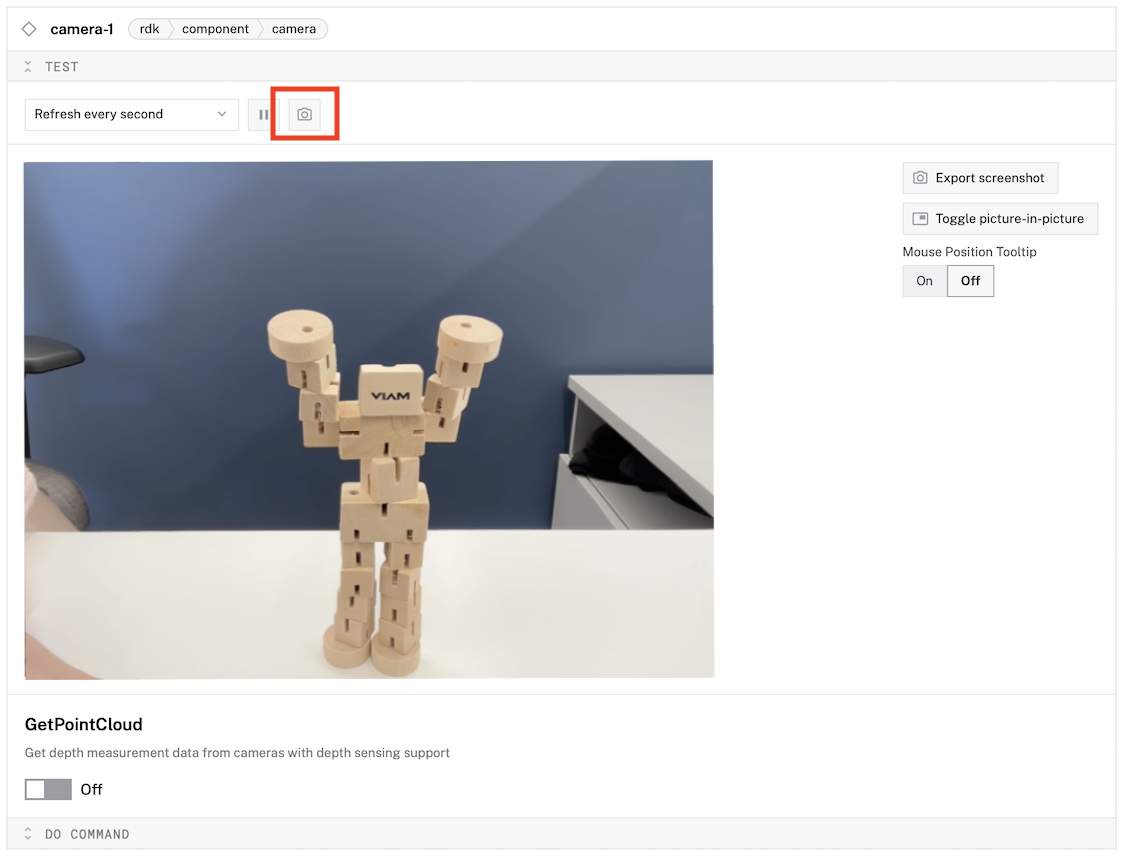
Select an existing dataset.
Click Add to add the image to the selected dataset.
When you see a success notification that reads “Saved image to dataset”, you have successfully added the image to the dataset.
To view images added to your dataset, go to the DATA page’s DATASETS tab in the Viam app and select your dataset.
To capture a large number of images for training an ML model, Capture and sync image data using the data management service with your camera.
Viam stores the images saved by capture and sync on the DATA page, but does not add the images to a dataset. We recommend you tag the images first and then use the CLI to add the tagged images to a dataset.
Once you have enough images, consider disabling data capture to avoid incurring fees for capturing large amounts of training data.
Once you’ve captured enough images for training, you must annotate them to train a model.
Was this page helpful?
Glad to hear it! If you have any other feedback please let us know:
We're sorry about that. To help us improve, please tell us what we can do better:
Thank you!